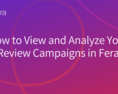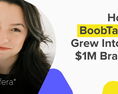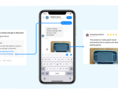Why Reviews, Customer Photos, and Video are Important for Sales
It's easy for customers to buy from you when they trust you. But how do you build trust? The simplest way to build trust with your shoppers is to show them that you have many other happy customers that trusted you enough to buy your product. You do that with reviews, customer photos, and videos!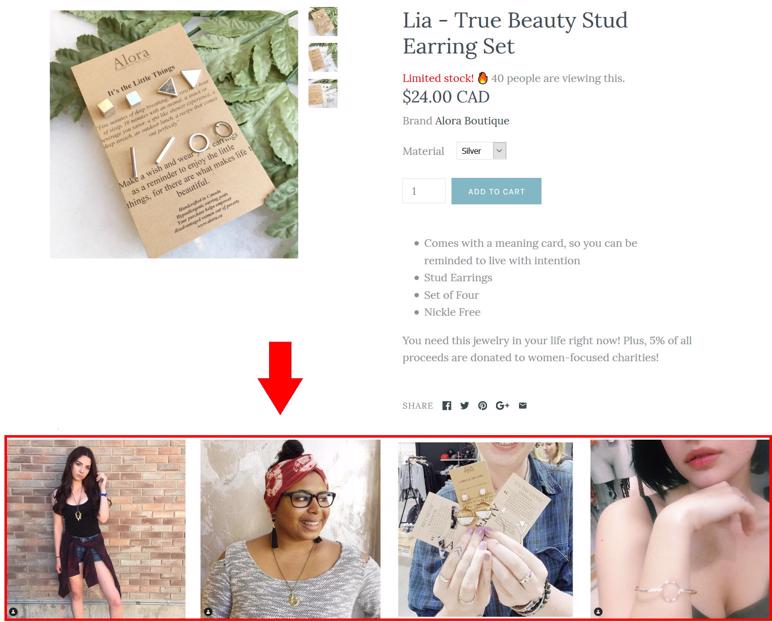
If you want to demonstrate that you have lots of happy customers, you should be
1. Working on getting reviews- written
- photo and
- video
- Homepage
- Product page
How to easily get customer photos, customer reviews
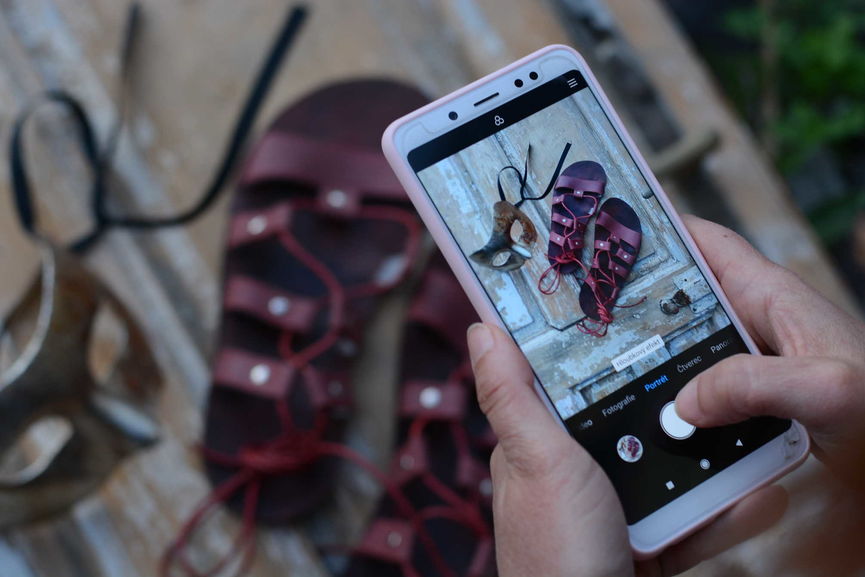
You can automatically request photo and video content and regular text reviews from customers by installing Fera.ai on your Shopify store and setting up an on-going (AutoPilot) campaign.
How to set up an on-going content request campaign with Fera.ai
Your customers will be able to click the "Use My Discount" link and have the discount automatically applied so that when they check out, they don't have to remember or type it in. That's how you use the on-going content request system or autopilot! If you have any questions, log in to your dashboard and click on the chat button at the bottom right corner and we'll be happy to help you with any questions that you have.
What to do with your customer reviews, photos, videos
Displaying customer photos and reviews on Shopify
Displaying your customer photos and reviews on Shopify is a great way to build trust with your shoppers. When shoppers see that there are many positive reviews for your product, they are more likely to buy from you. That is because they assume that if other people are happy with your product, they will be too! Don't be afraid to display your customer reviews and photos anywhere on your website. Posting customer photos is especially useful on your Shopify product page, and showing reviews and videos can be helpful on your homepage.Using customer photos on social media
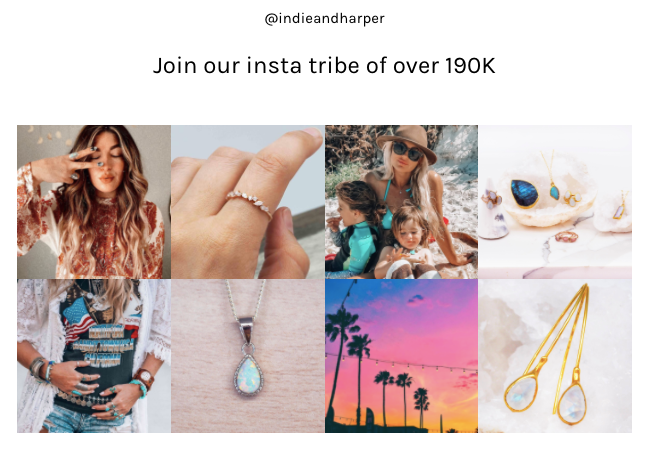
To build a more significant following on social media, make sure to share your user generated content on your social media channels! With Fera.ai, you can quickly push reviews and customer photos to Facebook, Instagram, and GoogleMyBusiness! When you post your customer photos to social media, try and tag your fans. This helps with building loyalty as your customers will feel appreciated that you took the time to reshare their content! You may also notice that more people will want to post reviews in the hopes of being featured on your Facebook Page or Instagram Feed.
Conclusion: Gathering Reviews, Photos and Videos for Your Store is Easy
Gathering reviews, photos, and videos from your customers is a great way to build trust and showcase social proof on your Shopify store. Getting reviews and customer photos is easy when you use Fera.ai, the ultimate social proof platform! If you want to try Fera.ai 14 days for free, go ahead and follow this link if you have a Shopify store. If you are using another eCommerce platform, don't worry, Fera.ai integrates with BigCommerce and Magento (and Squarespace soon) follow this link to download it on those platforms. If you want to showcase, gather, and manage your social proof, then downloading Fera.ai is a no-brainer!