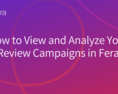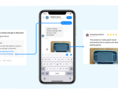How to add reviews from Facebook to your Shopify site
There are many Shopify apps that you can download to add Facebook reviews to Shopify including Fera Social Proof! If you don't want to use an app, you can choose to embed and add Facebook reviews to Shopify directly!This article will walk you through how you can embed these reviews otherwise you can use Fera to do so.
Add Facebook Reviews To Shopify
7 Steps to add Facebook reviews to Shopify
Note: The following steps assume that you have the widget code to embed reviews and that you've generated FB reviews already. 1. Login to your Shopify dashboard 2. In the left menu click Online Store --> Pages 3. Click the 'Add New Page' button 4. Give the page a title (ie. Testimonials, Reviews, etc.) 5. Click the button to 'Show HTML'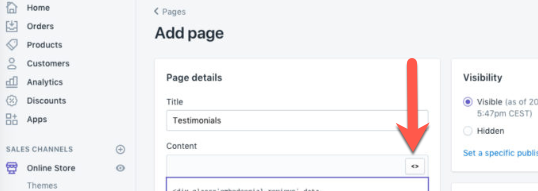
Connect Your Shopify Account to Facebook
The following guide assumes that you already have a Facebook account for your eCommerce business. A business account helps you manage your site's content for Facebook and will help you with analytics and marketing, so it's definitely worth getting set up with an account!Getting Started
- Log in to your Shopify dashboard.
- Select Online Store from the left menu in your dashboard
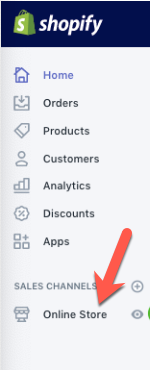
- From the Online Store dropdown select Preference
- Copy and paste your pixel ID into the Facebook Pixel ID bo
- Save!
After Set Up
Make sure you have uploaded products. You'll want to enable Facebook checkout from the Shopify admin and then have the products' information added to your Shopify account.- Click the small + button next to Sales Channel from your Shopify Admin Dashboard
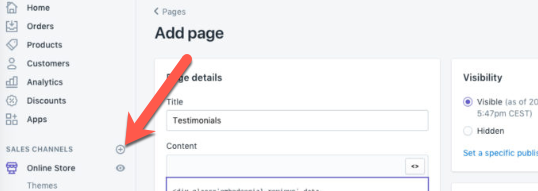
- Click the Learn More button next to the FB channel
- Click on Add Channel.
- Click Facebook from your Shopify admin page
- Press the Get Started button.
- Click on Connect Account
- Facebook will verify your account's information and allow the connection to Shopify. Once complete you can enable checkout with Facebook in the Shopify admin
Why Should I Connect my Shopify Account to Facebook?
Having your eCommerce site in multiple different social platforms can help get your store searchable. It means more people will see your store and hopefully visit it, leading to higher conversions and sales when they make purchases. Basically, by adding a Facebook page/Business Page you'll spread the word of your shop and provide information for those searching on Facebook's platform. It will help with any advertising and marketing you may want to implement.Note: Use this guide to ensure your Facebook pixel is working