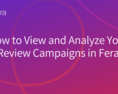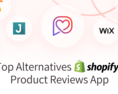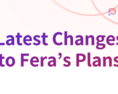Running an online store comes with a lot of challenges, and one of them is building trust with your customers. Did you know that 93% of shoppers are more likely to buy when they see positive reviews? Maybe you think that reviews aren’t important and look like they are just a "nice-to-have". But, they’re a power for boosting sales and creating loyal customers.
In this guide, we’ll show you the process of displaying reviews on Big Cartel using Fera, also provide some cool customization tips, and highlight the benefits of adding reviews to your store.
Why Big Cartel + Fera Is the Perfect Match
Big Cartel is made for creative business owners who like simple tools. Adding Fera to your store keeps it easy while giving you great features.
⭐ Customer ratings on product pages.
🛒 Real-time reviews to create social proof.
📸 Customer photos and videos that build trust.
Step-by-Step Guide
Follow these easy steps to quickly add and display customer reviews on your Big Cartel store.
1.Sign Up for Fera
Go to the Fera Sign Up page.
Click on "Install Big Cartel App" and you’ll be redirected to Big Cartel, where you’ll need to log in.
Fera will ask a few simple questions to get the necessary permissions and connect to your store.
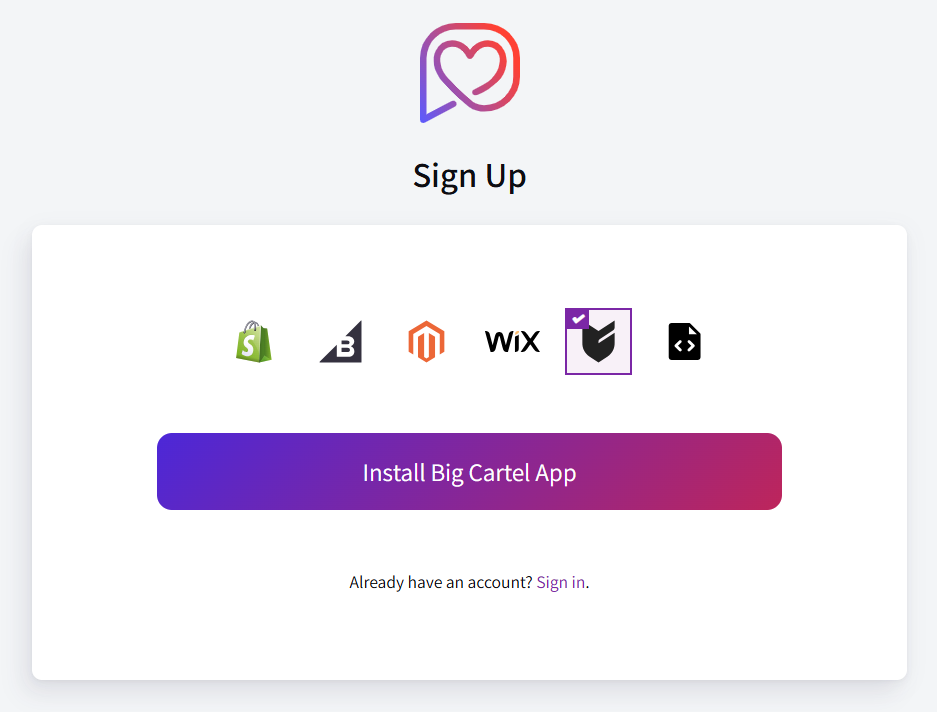
You can watch this video to easily follow along with the setup. It shows everything step by step.
- Creating your account with your full name
- Choosing if your store is real or for development (select the real store)
Several optional choices:
- You can import reviews from another platform.
- Choose a theme for the widget design (you can change it later).
- You can decide when to send review requests, and you can update this after installation.
2. Activate Your Review Widget
Navigate to Configuration > Widgets in your Fera dashboard.
Click "Setup Widget" from the list of all widgets.
If you want reviews to display on product pages, choose Product Reviews Widget and then select Product Detail Page as the placement option.
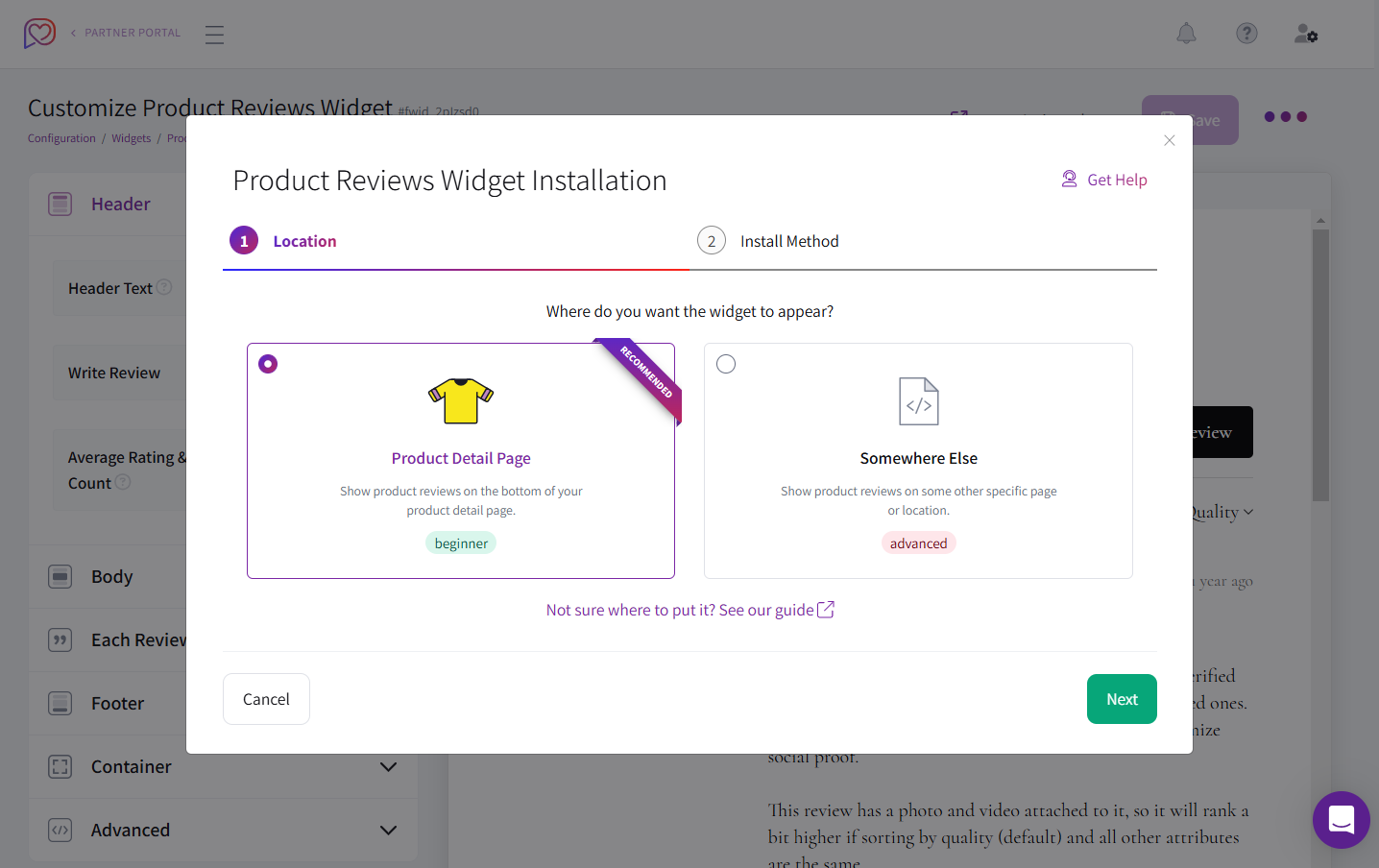
3. Choose a Display Method
You can decide how your reviews will be placed on your store:
- Automatic (Beginner) – Fera will automatically position the widget for you.
- CSS Selector – You can choose a specific location using CSS customization.
- HTML Tag (Advanced) – You should manually add the widget using an HTML tag.
Once you have selected the desired placement, click the Finish button.
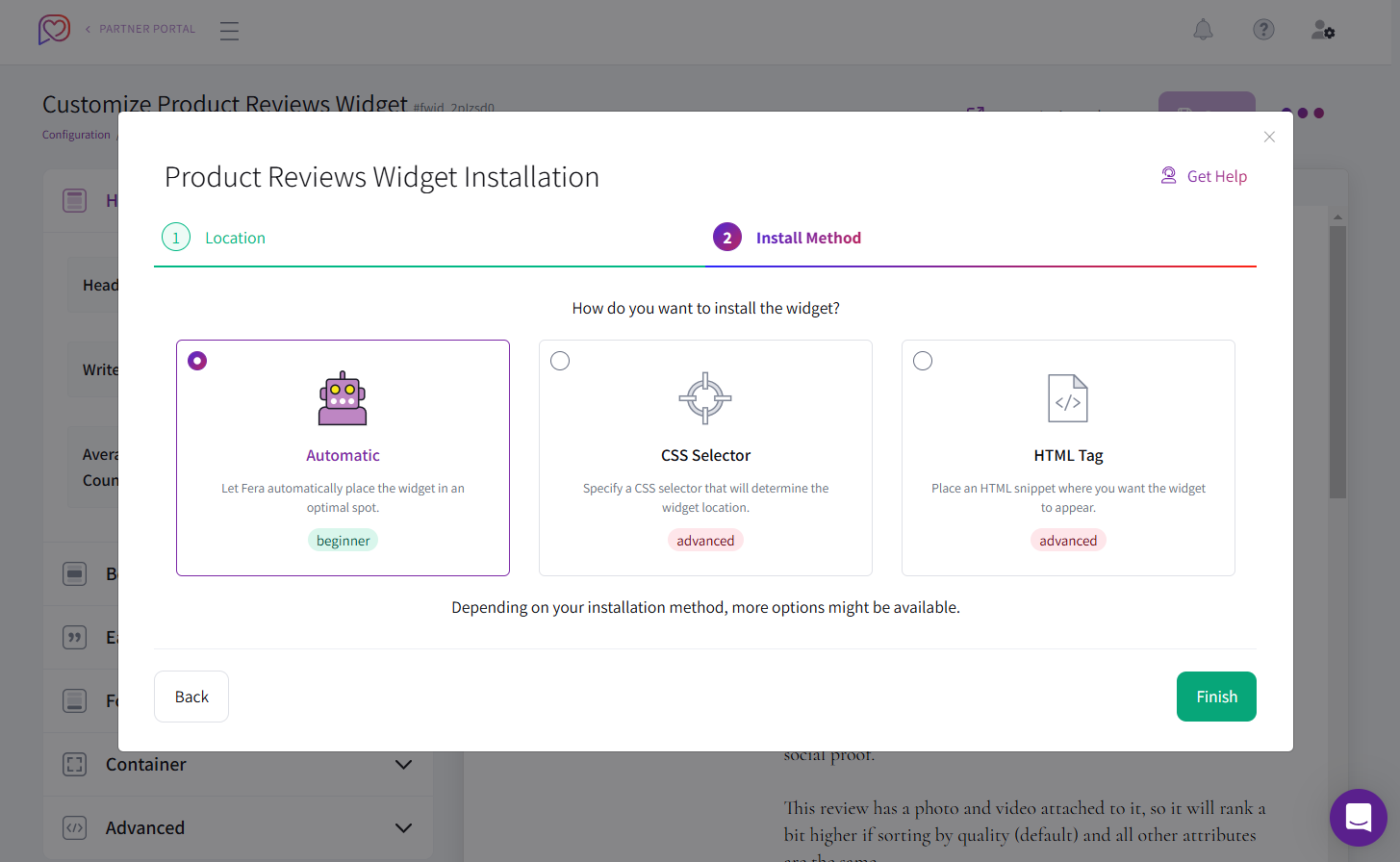
Here are all the steps in one place for showing product reviews on your product page.
Congratulations🎊! Your reviews are now live on your website!
If you have any questions or run into any issues during installation, feel free to contact our support team.
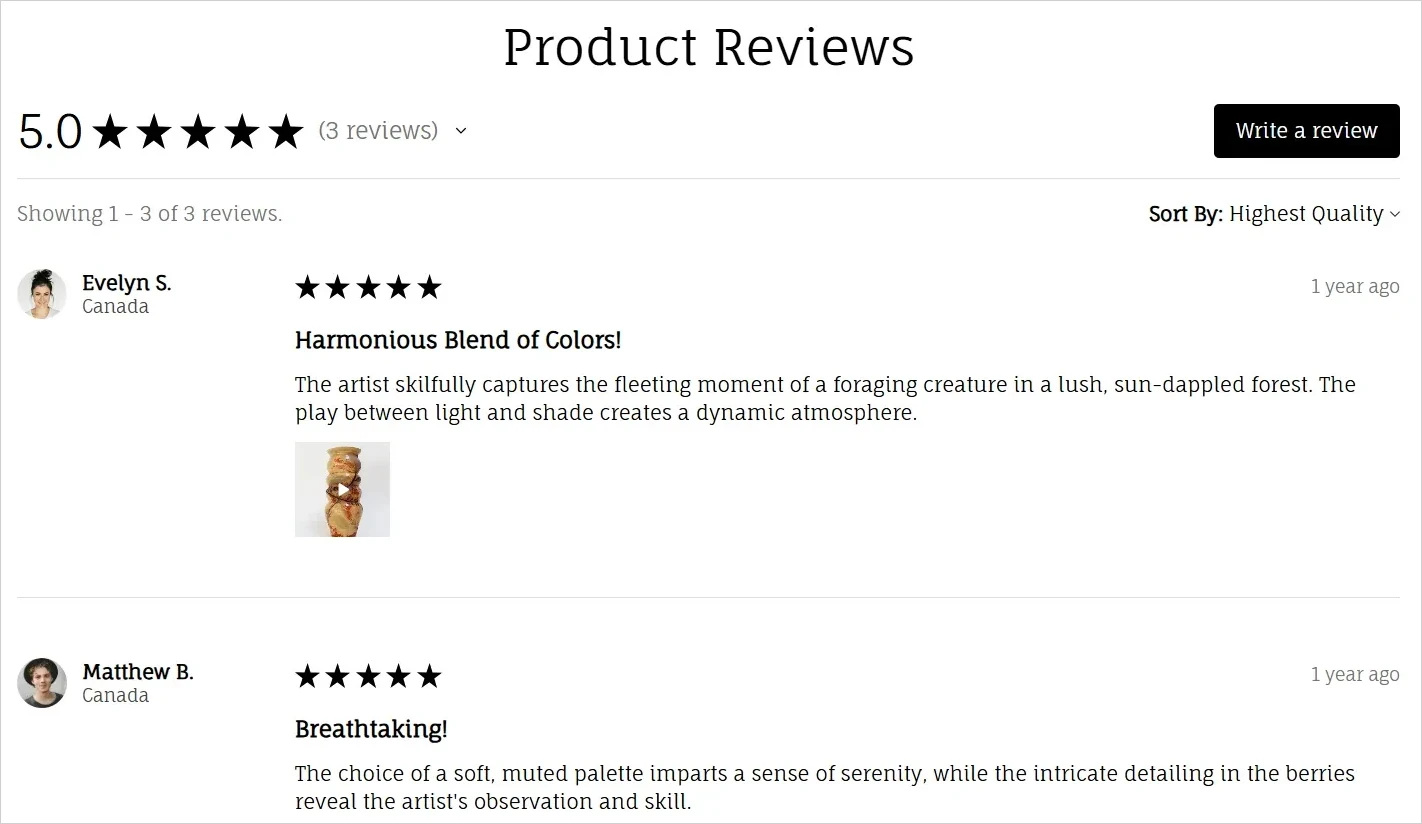
Easy Customization to Match Your Store's Design
Fera lets you customize your review widget to match your store’s branding perfectly. You can edit a single widget or set up general branding and design so every widget you add has the same fonts and colors.
You can also pick from our ready-made themes: Neutral, Dark, Bold, Elegant, and Playful—each with its own unique look.
Frequently Asked Questions (FAQ)
- Can customers leave reviews directly on my Big Cartel store?
Yes! With Fera, customers can submit reviews directly on your store and display them in your activated widget.
- Can I import existing reviews into Fera?
You can import reviews from other platforms to manage all your feedback in one place.
- What’s the best way to collect more reviews?
You can enable automatic review requests via email or offer incentives like discounts for customers who leave reviews.
- Will Fera slow down my Big Cartel store?
No, Fera is quick and won’t affect your store’s speed. It works smoothly with Big Cartel without causing any delays.
Recommended Apps to Enhance Your Big Cartel Store
If you're looking for ways to improve your Big Cartel store, this blog post highlights several apps that can help you enhance your store's functionality and performance.
Top 4 Apps For Your Big Cartel Store
Get Started with Fera Today
It’s time to share your great reviews with your customers! This quick and easy setup lets you start showing reviews on your Big Cartel store with Fera today.