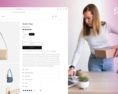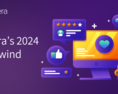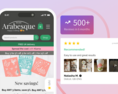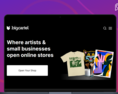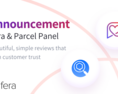Are you ready to boost customer trust and increase sales by adding an All Reviews page to your Shopify store ? This page displays all your product and store reviews in one location, making it easy for potential customers to see what others think about your offerings. This simple addition can significantly influence buyers, helping them feel more confident in choosing your products.
In this blog, we'll show you how to use Fera to set up an All Reviews page on your Shopify store, including the installation process and setup tips.
How Can Fera Help You Show an All Reviews Page?
Fera provides a seamless way to manage and display reviews on Shopify. With its user-friendly interface and customization options, Fera helps you:
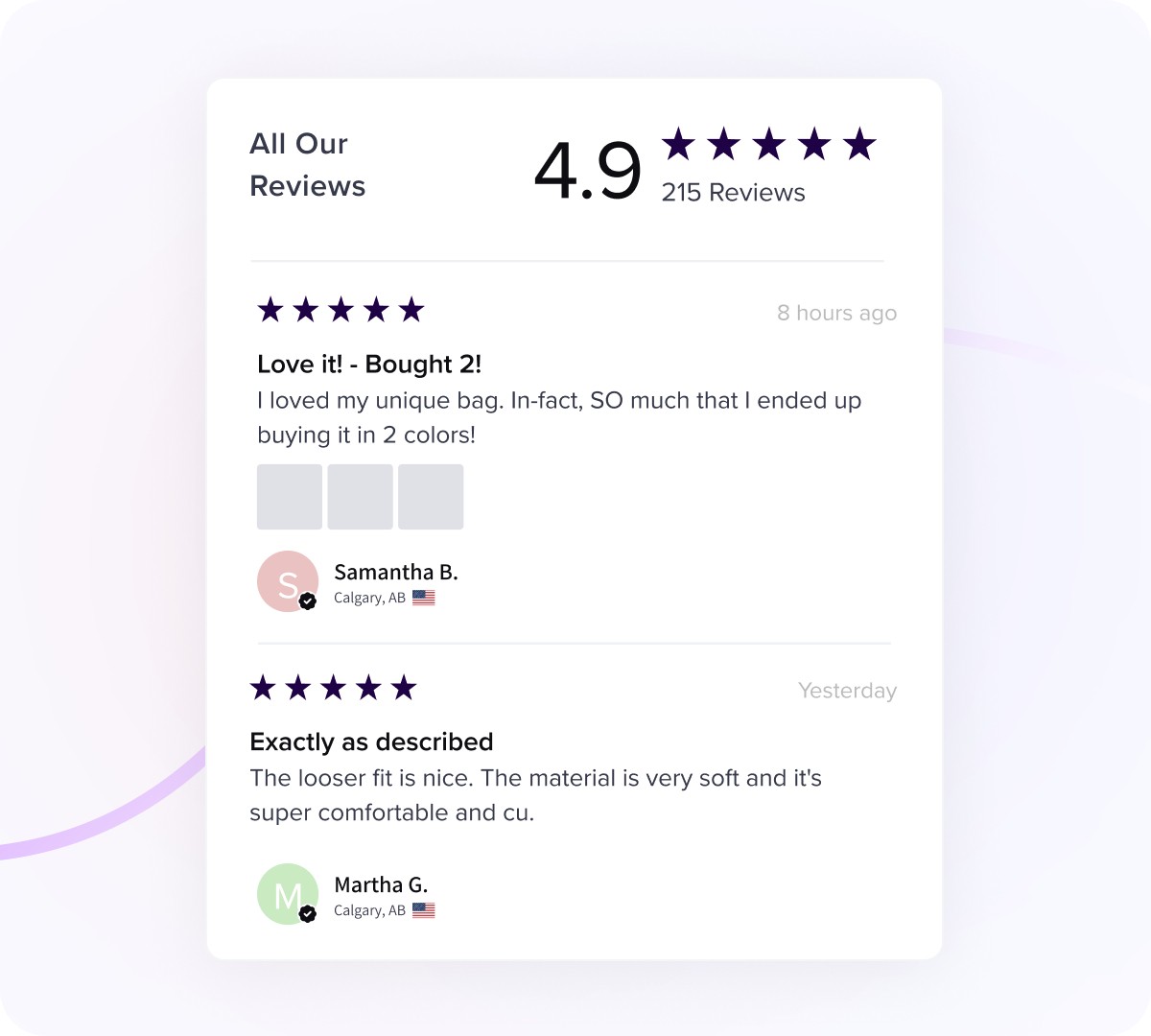
- Collect Reviews: Collect and display reviews from multiple products on a single page.
- Enhance Customer Trust: Showcase all reviews in one place to build credibility and trust.
- Customize Appearance: Tailor the look of your reviews page to match your store’s style.
Easy Guide to Setting Up Your All Reviews Page
To start the installation, first navigate to Configuration > Widgets and choose All Reviews Widget to continue with the setup.
1. Access the All Reviews Widget
- Start by selecting “Shopify Theme 2.0 Editor” in the Fera dashboard and click “Next.”
- Then, press the “Open Shopify Theme Editor” button to access the theme customization panel.
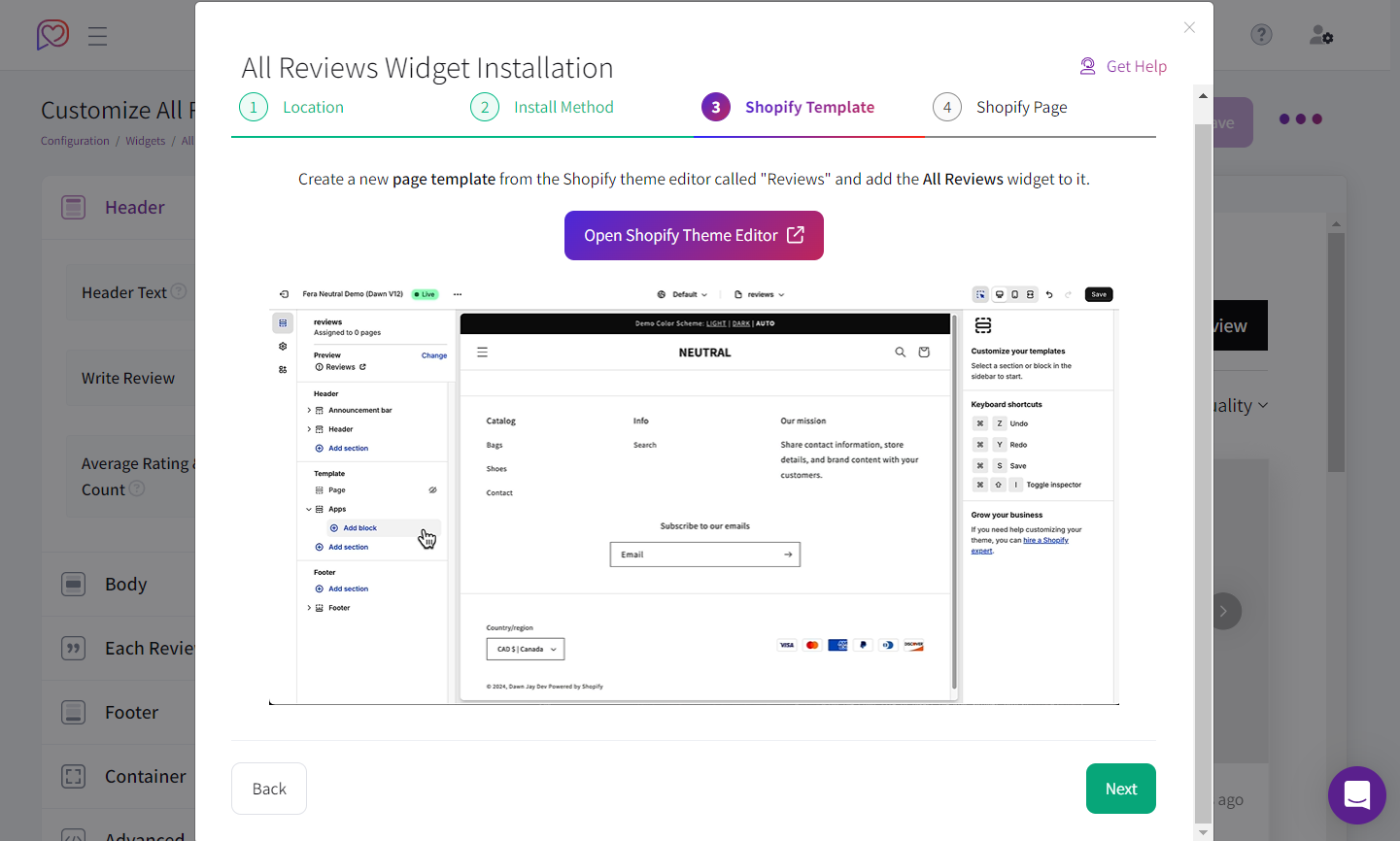
2. Create a New Template
- In the theme editor, create a new page template named “Reviews.”
- Click on “Add Section” and choose “Fera All Reviews” from the Apps section to add the reviews section to your page.
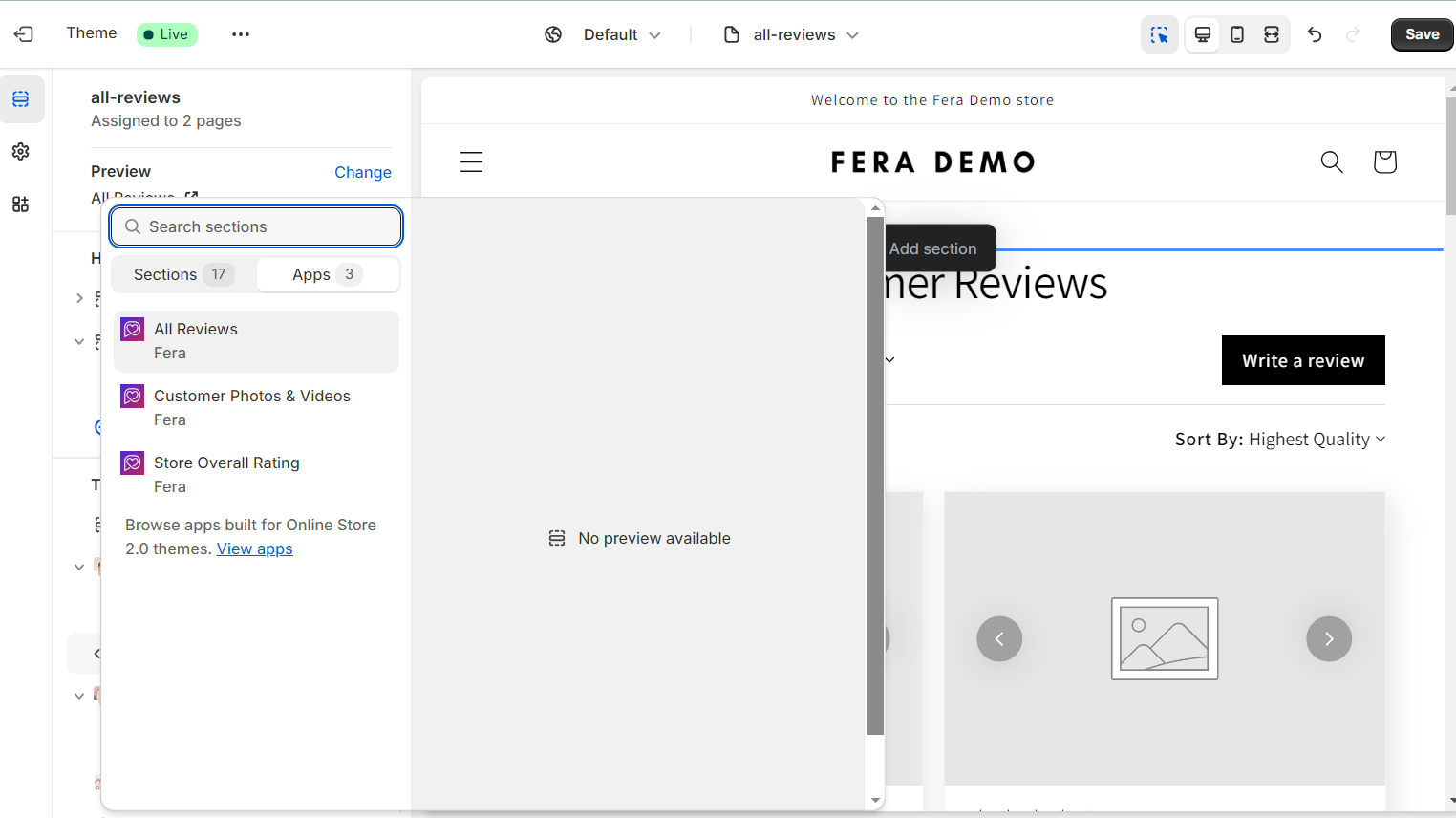
3. Create a Reviews Page
- Go to Shopify Pages Admin and create a blank page titled “Reviews.”
- Assign the “reviews” template to this page so it displays correctly. Save your changes.
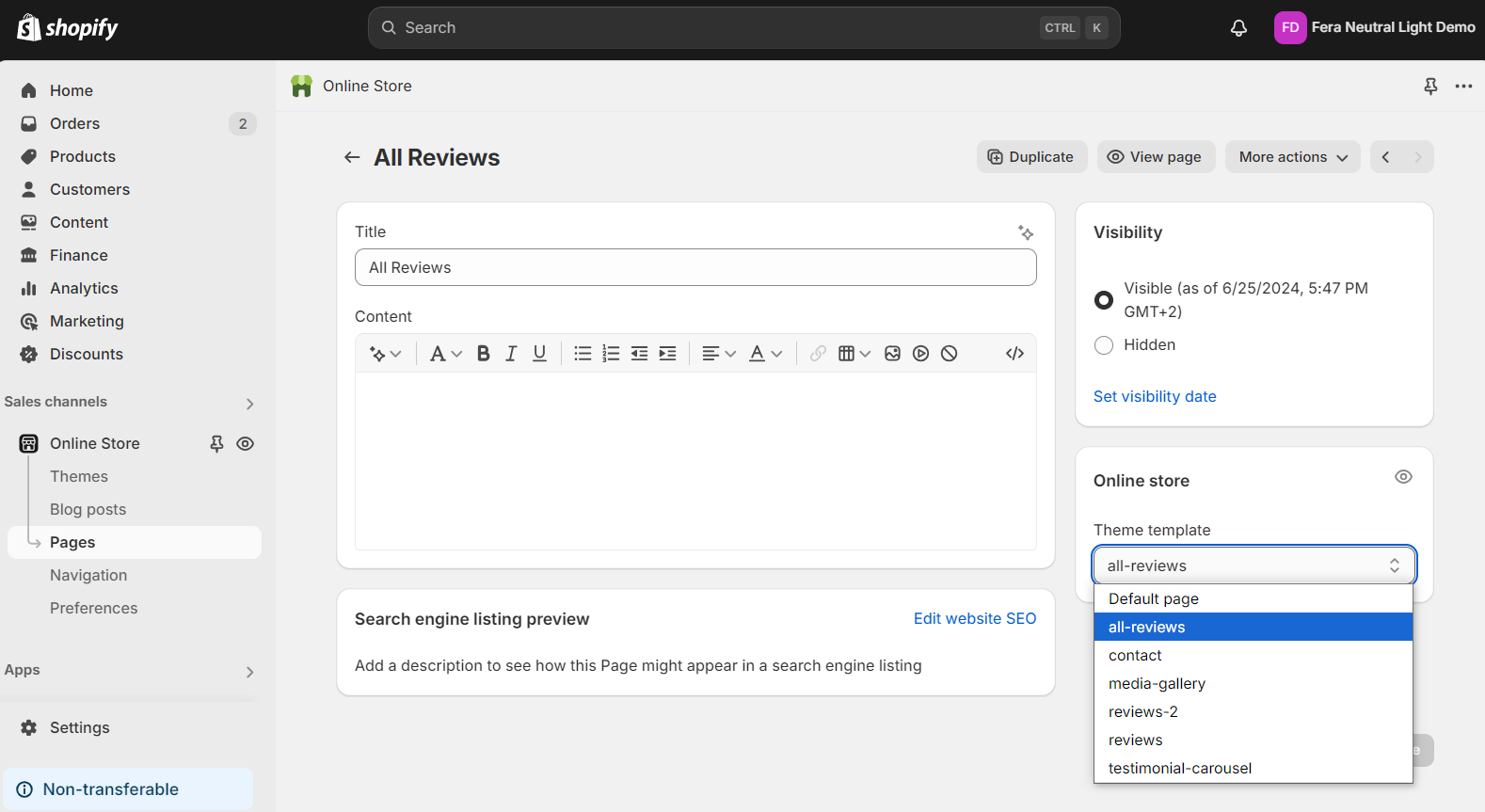
4. Complete the Setup
Go back to the Fera app to complete the installation. Your all reviews page is now set up and ready for use on your Shopify store!
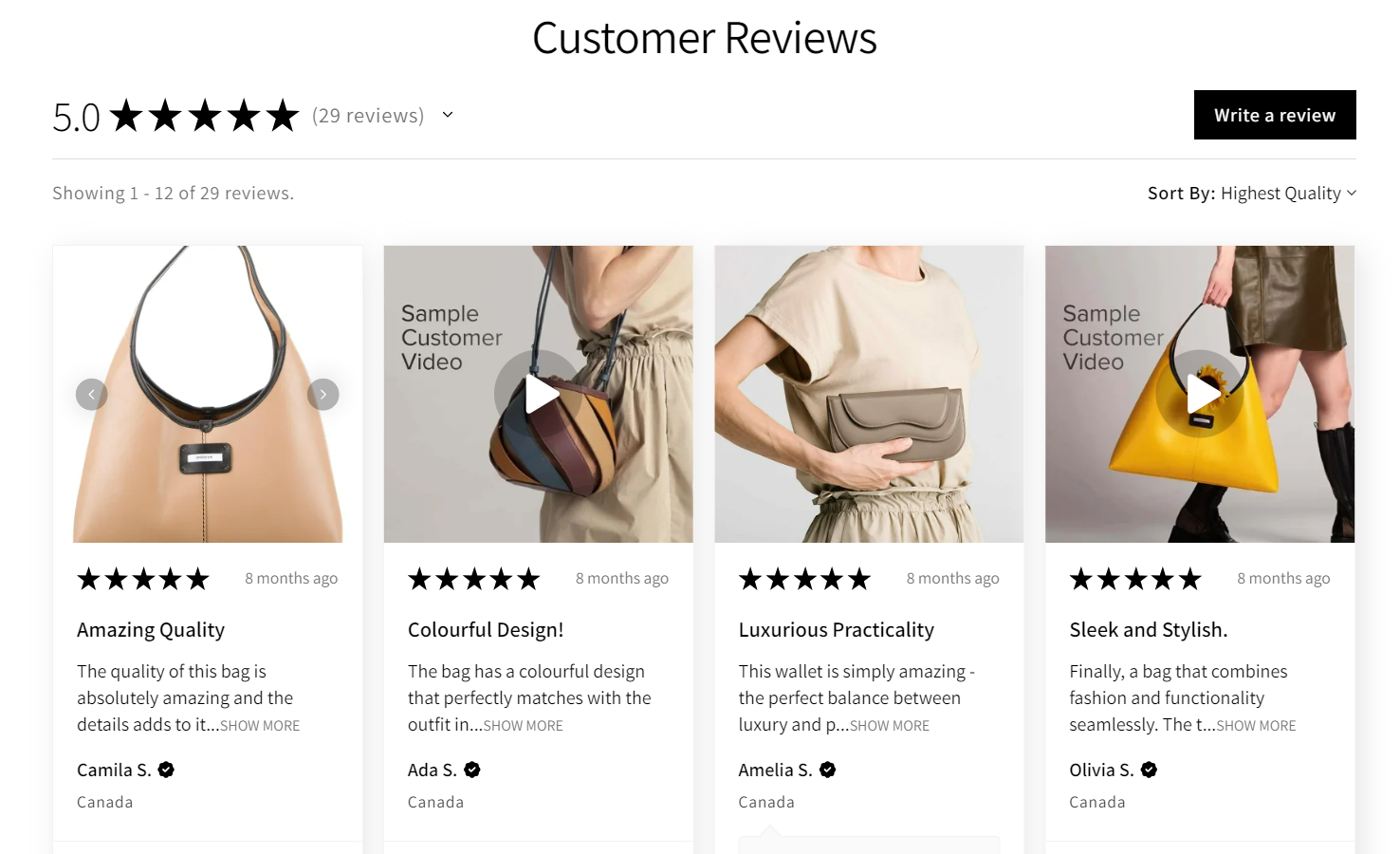
📝Note: Here is the installation process in a few easy steps. For more detailed instructions, you can watch this video or refer to the help document.
Optimizing Your All Reviews Page
To make your All Reviews page even more effective, try these tips:
- Organize Reviews: Use categories or filters to help visitors sort through different reviews, especially if you have many products.
- Highlight Key Reviews: Feature top reviews to showcase the best feedback. Highlighting positive testimonials can help persuade buyers.
- Ensure Mobile Compatibility: Make sure your reviews page works well on mobile devices. Many shoppers will visit your site from their phones, so it’s important that the page looks good and functions properly on smaller screens.
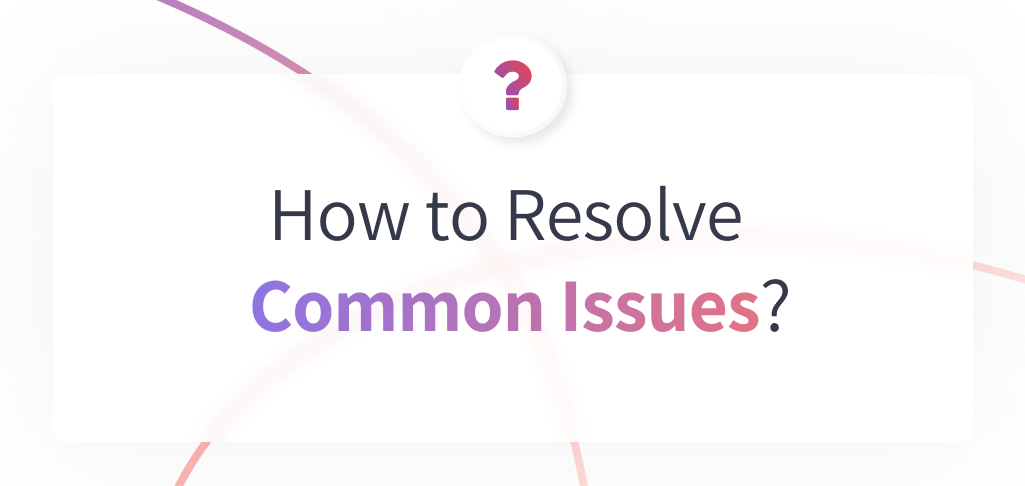
Q: Why aren’t my reviews displaying?
A : Make sure that the review aggregation is enabled and that the Fera widget is properly placed on your page. You can check this in the Fera settings.
Q: What should I do if the design doesn’t match my store?
A: If the reviews page doesn’t fit your store’s design, go back to Fera’s settings to adjust colors, fonts, and the layout to better align with your store's style.
Q: Why is my reviews page loading slowly?
A: Slow loading times can be caused by unoptimized settings or conflicts with other apps. Ensure that your Fera settings are optimized and check for any app conflicts.
📌 Final Notes
Creating an All Reviews page with Fera on your Shopify store is a great way to show off customer feedback and boost your store’s credibility. By following these simple steps, you can easily set up a page that helps build trust with potential buyers and drives more sales.
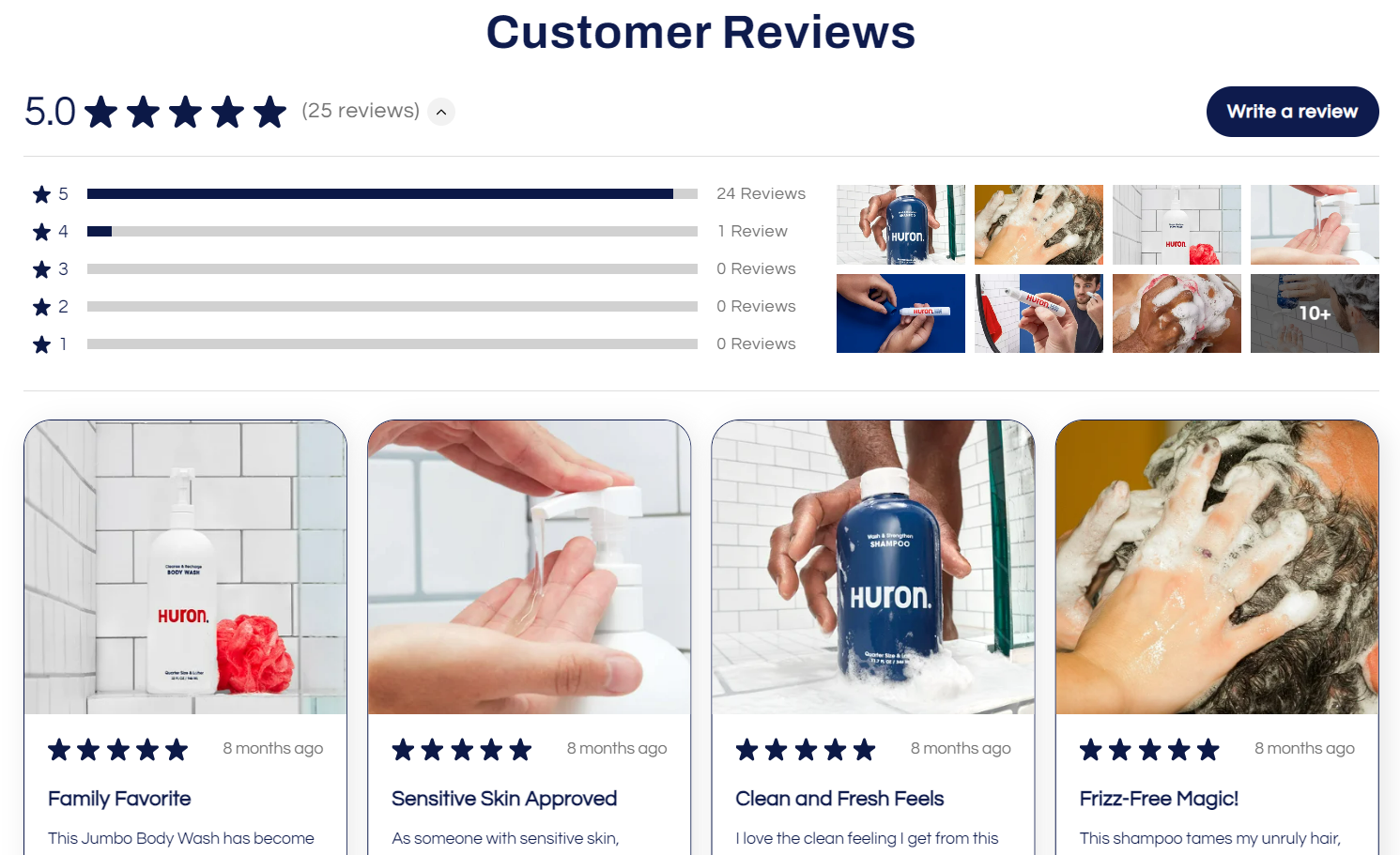
Ready to elevate your reviews page? Install Fera today and start showcasing all your product and store reviews with ease!