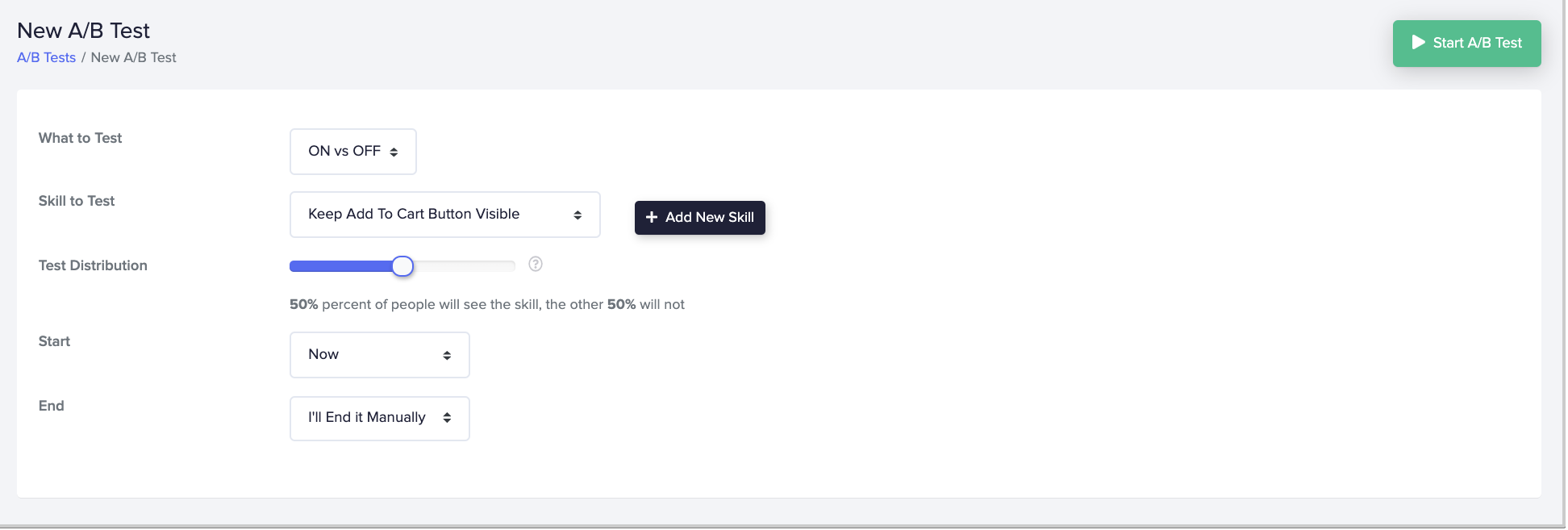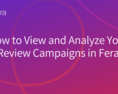What is a promotion banner?
A promotion banner is a banner that you can add to any page on your eCommerce site. This widget can be added by pressing the '+' button and adding the widget called 'Banner Depending on Shoppers' Time on Site'. It's under the 'Increase Loyalty' section.How to add a promotional banner?
When you are on your dashboard, you’ll want to click on the ‘+ add widget’ button. This will open a box that shows you all of the possible content you can add to your eCommerce site. Search for the shipping bar by looking under the 'Increase 1st Time Sales' heading and look for “Free Shipping Top Bar’.
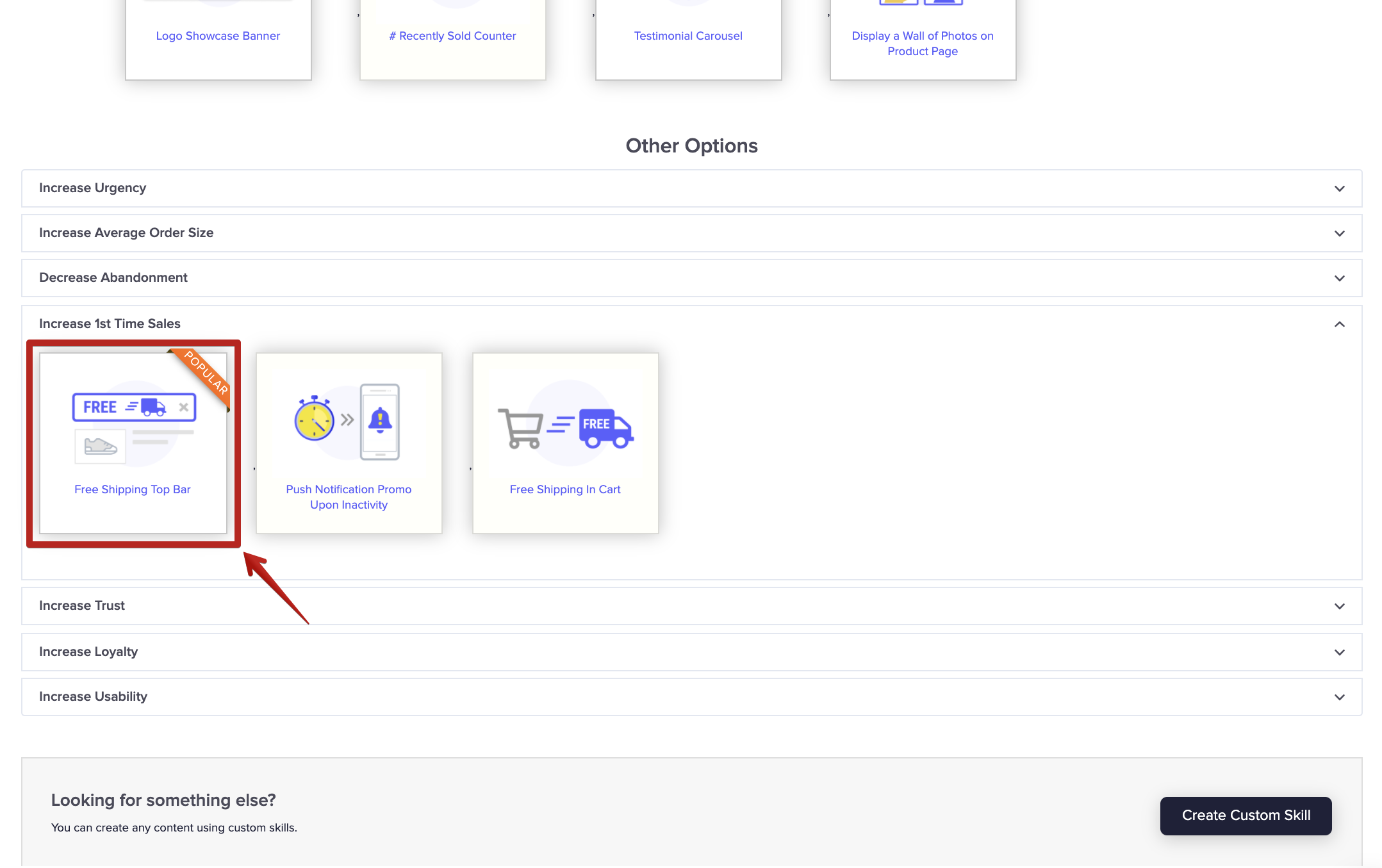
This allows you to enable the widget and show customers how much they have left to spend to get free shipping.
The widget is divided into five tabs including location, content, design, behavior, and conditions. Check out this article for more information on setting up this promo bar within the five tabs.
Location
This tab lets you choose the location on your site to display the promotion banner. Typically put it somewhere near the top so that customers can easily view it. You can also choose page filters here to determine certain URLs and params if needed.Content
This tab allows you to determine the content of the promotion banner. To edit the text of the promo bar, you can open the HTML editor to manipulate the promo bar message.Design
This tab allows you to choose the theme for the promo bar and custom styles to match the theme of your store.Behavior
This tab allows you to choose the minimum amount to spend to unlock free shipping and whether or not to enable a message after the free shipping threshold reached.Conditions
To only show the free shipping promo for certain countries, we will need to head to the "Conditions" tab. This tab lets you decide when to show your smart free shipping bar. It has triggers and conditions. The triggers are categorized by 'time-based', 'mouse-based' and 'other.'How to create a promotion banner that only shows to existing customers
The most important tab to focus on is the 'Conditions' tab. We want to focus on triggers and conditions to be able to show this widget only to existing customers. We will focus on the 'Shopper Journey' condition. This condition lets you create individual rules, groups or conditions for displaying the promotional banner. If you want this to show only to visitors who have previously purchased something or are returning shoppers, this is what you'll want to edit. Use the 'previously purchased' condition from the drop-down menu. You can decide to show for any product or if they've purchased a specific product. You can also determine if they've at least purchased 1 or more depending on what kind of promotion you're trying to create. If you want to promote a certain product, you can set this opposite. You can choose to display a coupon code for a specific item and then show it only to previous shoppers who haven't purchased the item. For this to work, select 'specific product' and enter the product in the second drop-down menu. Then choose the 'never' option.A/B testing
This section lets you decide if you want to A/B test your new widget.
It’ll allow you to enable or disable testing and also determine the percentage split of who to show the content to. The default is a 50/50 split, meaning 50% of the time customers see the testimonials, and the other 50% do not see the testimonials. This data can be used to compare to each other and determine whether the widget is helping you out.